Use Apple Health to connect MacrosFirst to dozens of other apps. For example, if you use a smart scale that’s connected with Apple Health and you connect Apple Health to MacrosFirst, then MacrosFirst will automatically import your body weight from the scale. Alternatively, if you use a nutrition coaching platform that pulls nutrition data from Apple Health, you can export nutrition data from MacrosFirst to Apple Health to sync it into your coaching app.
Tap More in the bottom navigation
Tap Integrations
Tap Apple Health
Enable Connect to Apple Health
Grant all requested read and write permissions in the Apple Health App
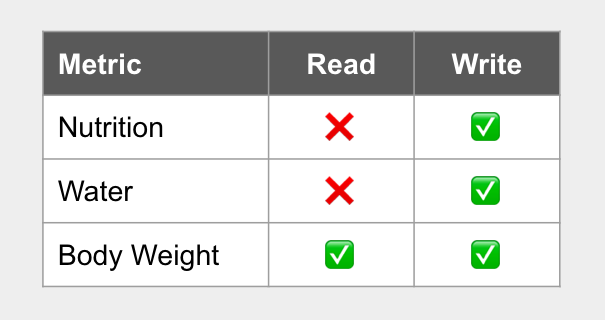
Food and water logged in MacrosFirst will write to Apple Health in real time.
Body weight logged in MacrosFirst is automatically synced to Apple Health in real-time.
Body weight logged elsewhere and synced to Apple Health will automatically import to MacrosFirst every 20 seconds for entries dated today and every 5 minutes for entries dated in the last 30 days. MacrosFirst does not import entries older than 30 days.
When importing entries, MacrosFirst will only import one weight per day. If there are multiple entries for a day in Apple Health, MacrosFirst will import the entry with the lowest weight, as this is the most accurate way to estimate your moving average.
MacrosFirst considers your weight for a date to be the lowest weight you achieve that day, and it does not collect information about the time of day when you achieved that weight. Therefore, when exporting weight entries, MacrosFirst will record all entries as being at midnight on a given day.
If the Apple Health integration is enabled in the MacrosFirst app but your data is not syncing, then ensure that you have granted MacrosFirst permission to access your Apple Health data:
Open the Apple Health App
Go to the "Sharing" tab
Select "MacrosFirst" in the list of apps
Turn on all Read and Write permissions